How to Use APKs on Chromebook – A Complete Step-by-Step Guide
Using APK files on a Chromebook opens a new realm of possibilities, especially if you want to run Android apps that aren’t available on the Play Store.
Whether you’re a student looking to use a specific learning tool, a developer testing an app, or just someone who loves exploring tech; this guide will show you everything you need to know about how to use APKs on Chromebooks. Let’s dive deep and uncover how to run APKs safely, legally, and efficiently on Chrome OS.
Introduction
What Are APKs and Why They Matter
APK stands for Android Package Kit, which is the file format used by Android to distribute and install apps. If you’ve ever downloaded an app outside the Google Play Store, you’ve likely interacted with an APK. They’re instrumental when:
- An app isn’t available in your region
- Do you want to use a modified or older version of an app
- You’re developing or testing an Android app
Think of APKs like “.exe” files for Windows. Once installed, they act just like any standard app. On Chromebooks, APKs offer an even bigger advantage: you can install powerful mobile apps even if the Play Store doesn’t provide them on your device.
Now, combine that with the growing popularity of Chromebooks, especially in schools and among developers. Chrome OS is no longer just a glorified browser; it’s evolving fast, and APK compatibility is one of the major catalysts behind that growth.
Growing Popularity of Chromebooks & Android Compatibility
Chromebooks have gone from basic browsing machines to versatile, cloud-powered computers. With features like Linux integration, Android app support, and long battery life, they’re loved by students, casual users, and tech enthusiasts.
In 2016, Google began rolling out Android support for Chrome OS, allowing users to download apps directly from the Google Play Store. Not every Chromebook model is compatible with the Play Store, and not every Android app is available through it. That’s where APKs come into play.
When you understand how to use APKs on Chromebook, you unlock a new dimension of functionality and freedom far beyond the limitations of web apps or Play Store offerings.
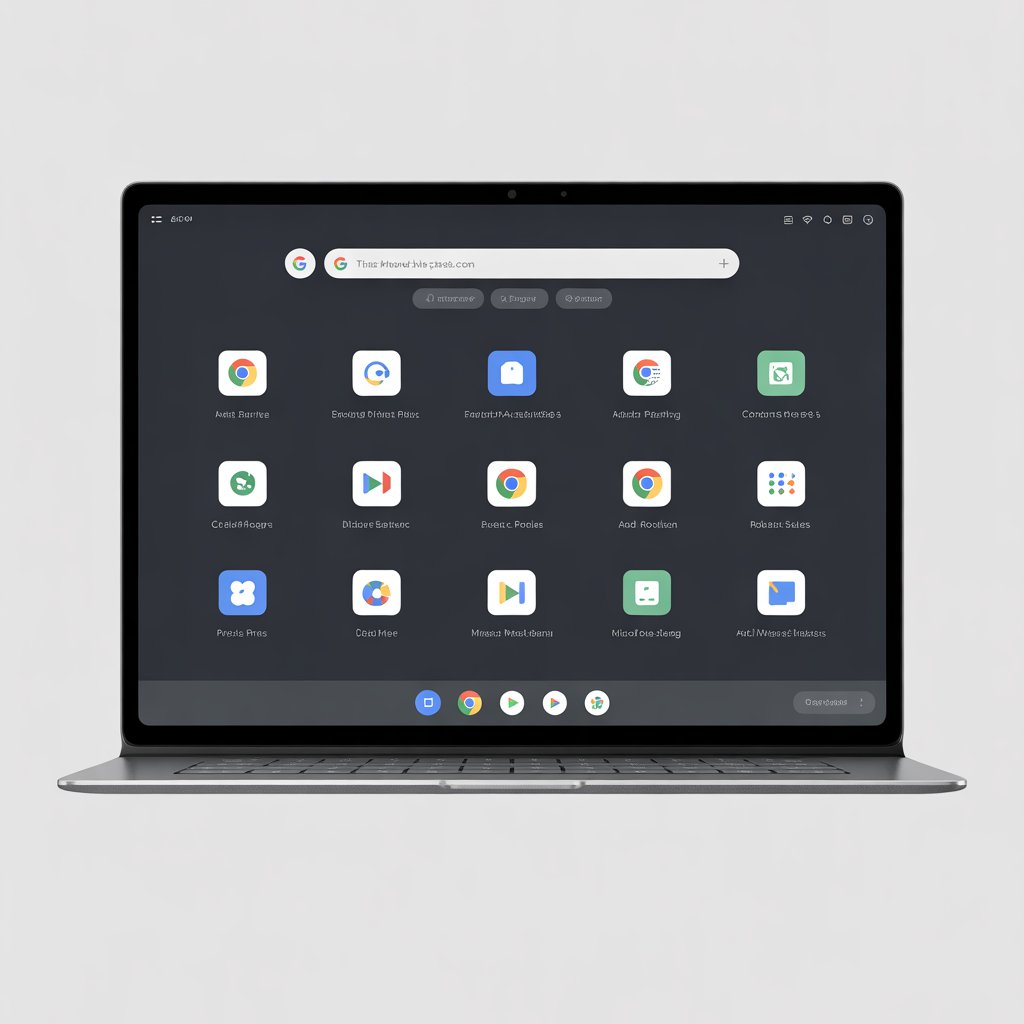
Can You Run APKs on a Chromebook?
Understanding the Chrome OS-Android Relationship
To put it simply, yes, you can run APKs on a Chromebook, but it depends on your device’s capabilities. Chrome OS runs a lightweight Linux-based operating system, but with growing Android app support, Chromebooks can now run many APKs just like Android tablets or phones.
However, there’s a catch: not all Chromebooks are created equal. Some don’t support Android apps at all, while others require you to turn on Developer Mode to sideload APKs. Knowing your device’s limits is the first step before attempting any installation.
Chromebook Models That Support APK Installation
If your Chromebook supports the Google Play Store, it likely also supports running APKs. Some popular models that support APK sideloading include:
- Google Pixelbook & Pixelbook Go
- Acer Chromebook Spin 13
- ASUS Chromebook Flip
- Lenovo Flex 5 Chromebook
- HP x360 Chromebook
These models come with Google Play access, which streamlines the process. But even if your device isn’t Play Store-ready, you can still run APKs using Linux or Developer Mode workarounds.
Developer Mode vs. Regular Mode – What You Need to Know
Here’s where it gets interesting. Chromebooks have two main operation modes:
- Normal Mode: Safe, secure, and verified by Google. Only allows apps from official sources, such as the Play Store.
- Developer Mode: Unlocked mode that lets you sideload apps and run APKs from unknown sources.
To install APKs not found on the Play Store, you’ll often need to enable Developer Mode. But be careful. It will power-wash (wipe) your device, which may void your warranty. Always back up your data before making the switch.
How to Install APK Through Chrome
Basic Steps for Installing APK Files
If you’re asking, “How to install APK through Chrome?” you’re likely trying to sideload an Android app that’s not available via traditional methods. Here’s a high-level overview:
- Enable Developer Mode (if needed)
- Download the APK file to your Downloads folder
- Open the Chrome OS terminal (Crosh) and use Android Debug Bridge (ADB) commands
- Install APK using ADB command:
- nginx
- CopyEdit
- adb install filename.apk
It may sound a bit technical, but once set up, the process is quite smooth.
Tools You’ll Need: ARC Welder, Android Studio, or Linux Mode
Depending on your level of tech-savviness, there are a few tools that can help with APK installation:
- ARC Welder: An older Chrome extension for testing Android apps. Although it is not actively updated, it still works in some scenarios.
- Android Studio + Emulator: For developers wanting a fully controlled environment.
- Linux (Beta) on Chromebook: Enables you to run full Android APKs via the ADB tool.
Using ADB Commands and Sideloading Explained
ADB (Android Debug Bridge) is your best friend for sideloading APKs. Once your Chromebook is in Developer Mode and Linux is set up, follow these steps:
- Launch the Linux Terminal
- Enable ADB by typing:
- Arduino
- CopyEdit
- sudo apt-get install android-tools-adb
- Move the APK to the Linux files directory.
- Then install it using:
- nginx
- CopyEdit
- adb install app-name.apk
Boom! You’re now running an APK on your Chromebook.
How to Allow Installation from Unknown Sources on Chromebook
Enabling Developer Mode Safely
Before you can install any APK, Chrome OS needs to allow apps from “unknown sources.” To do this:
- Turn off your Chromebook
- Press Esc + Refresh + PowerPower to enter Recovery Mode
- Hit Ctrl + D, then Enter to enable Developer Mode
- Wait for your device to reboot (this may take a few minutes)
After this, you’ll see a warning every time your Chromebook starts up. Just press Ctrl + D to skip it.
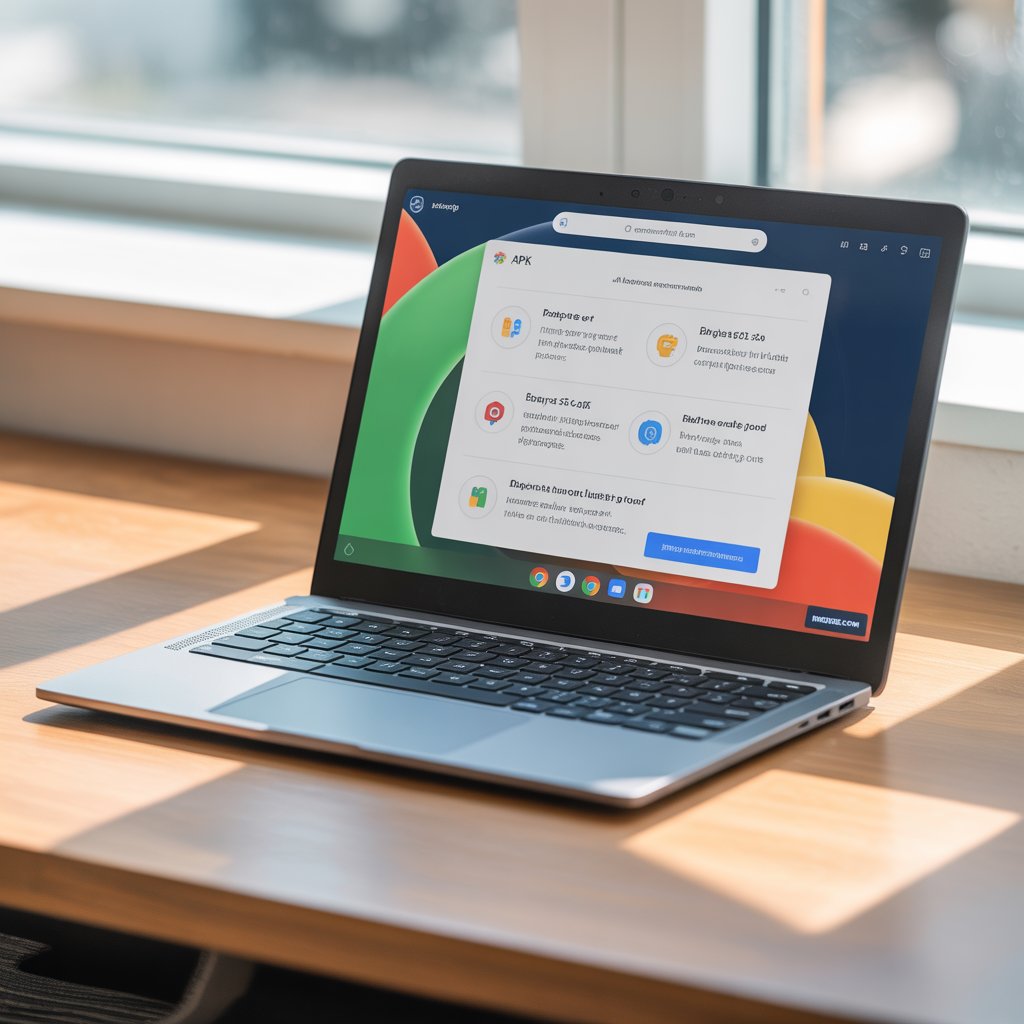
Managing Permissions & Security Settings
Once Developer Mode is on, go to Settings > Apps > Google Play Store > Manage Android Preferences. From there, navigate to Security, and you’ll find the option to enable “Unknown Sources.”
This step is crucial for APK installation. Think of it as telling your Chromebook, “Hey, I trust this app even if it didn’t come from the Play Store.”
How to Avoid Malicious APKs
This freedom comes with a warning: not all APKs are safe. Download only from trusted sources like:
- APKMirror
- F-Droid
- APKPure
Avoid random Google Drive links or shady third-party sites. A single malicious APK could compromise your device or worse.
Can I Install Android Apps on the Chromebook Directly?
Google Play Store Compatibility
Let’s cut straight to it: yes, you can install Android apps directly on your Chromebook, but only if your device supports the Google Play Store. Many newer Chromebooks come with the Play Store pre-installed or ready to be enabled in the settings.
Here’s how to check:
- Click on the Settings gear in the bottom right corner.
- Navigate to Apps > Google Play Store.
- If you see the option to turn it on, congrats—your Chromebook supports Android apps!
Once enabled, you’ll be able to download and install apps just like you would on an Android phone or tablet. That means games, tools, productivity apps, and more without needing to sideload anything.
However, some Chromebooks don’t offer Play Store access due to hardware limitations or outdated Chrome OS versions. For these devices, sideloading APKs becomes essential.
Installing Android Apps Without APK Files
If your Chromebook supports the Play Store, you don’t need to deal with APKs at all. You simply:
- Search for the app on the Play Store
- Click “Install”
- Use the app just like on any mobile device
This method is simpler, faster, and safer than sideloading APKs. But what if the app you need isn’t listed on the Play Store?
That’s where APKs shine. You can install versions of the app that aren’t available due to region locks, app bans, or other restrictions. This dual approach gives you maximum flexibility.
Using Google Play Alternatives
What if your Chromebook doesn’t have access to the Google Play Store, or you want more freedom? Try these app stores instead:
- Aurora Store – An open-source alternative to the Play Store.
- F-Droid – For free, open-source apps with a strong privacy focus.
- Amazon Appstore – Offers a wide range of popular apps, often available for free.
You can download their APKs and install them using the sideloading method. These stores also provide access to apps that may not be available on Google Play, such as modified versions or apps designed for rooted devices.
Using Linux on Chromebook to Install APKs
Setting Up Linux on Chrome OS
Linux on Chromebook (also known as Linux Beta or Crostini) enables you to run complete Linux applications alongside Chrome OS. It’s a powerful feature, especially for developers or advanced users who want more than just web and Android apps.
To enable Linux:
- Go to Settings > Developers > Linux development environment (Beta)
- Click “Turn on.”
- Follow the prompts to install Linux (this may take 5–10 minutes)
Once set up, you’ll have access to a Linux terminal where you can use commands to install Android tools, such as ADB and APKs.
This method is safer and more flexible than Developer Mode, and it won’t wipe your Chromebook’s data.
Installing APKs with ADB via Linux Terminal
Here’s the step-by-step guide:
- Open the Linux Terminal
- Install ADB with:
- Arduino
- CopyEdit
- sudo apt-get install android-tools-adb
- Move your APK file to the Linux Files folder
- Use the install command:
- nginx
- CopyEdit
- adb install your-app.apk
Note: You may need to enable debugging permissions or allow USB debugging between Chrome OS and the Linux container.
Once installed, the APK will appear in your app drawer. This method provides more control than Play Store apps, especially when testing beta apps or developer builds.
Potential Pitfalls and Workarounds
While using Linux is powerful, it’s not without its challenges. Common issues include:
- ADB not connecting
- APKs failing to install due to architecture mismatches
- Missing dependencies
Some workarounds:
- Update your Linux container with sudo apt update && sudo apt upgrade
- Double-check that your APK matches your device’s architecture (ARM vs. x86)
- Restart Linux or your Chromebook after significant changes
Still stuck? Join a Chromebook or Linux subreddit or forum. Chances are, someone’s faced the same issue.
Real-World Use Cases for APK Installation
Running Exclusive Android Apps Not Available on Play Store
Not every app makes it onto the Google Play Store. Some developers distribute their apps directly via APKs to avoid fees or for early testing. Others build region-specific apps that aren’t globally accessible.
Here are real-world examples:
- YouTube Vanced (discontinued but still used via APK): Ad-free YouTube experience
- Showbox / Terrarium TV: Streaming apps are not allowed on the Play Store
- Game mods or emulators: Retro gaming tools with enhanced features
By installing these APKs on your Chromebook, you can access tools and experiences not officially supported by Google.
Educational and Developer Scenarios
Educators and developers often need to run custom apps that aren’t yet published. Let’s say you’re building an educational app for your classroom. You can:
- Compile the APK
- Install it on Chromebooks for student testing
- Get real-time feedback before publishing
Universities and coding boot camps also use APK sideloading for project demonstrations, Android development courses, and software testing.
Gaming and Emulators
Gamers love APKs for one simple reason: the freedom they offer. Want to run Dolphin Emulator or PPSSPP to play GameCube or PSP titles? You’ll need the APK. Interested in modded versions of games like Minecraft, PUBG, or Clash of Clans? APKs are your gateway.
Chromebooks with powerful processors and Android support can handle many of these games smoothly, especially in tablet mode. Just remember to check compatibility first. Some APKs are explicitly designed for mobile GPUs and may crash or lag on Chrome OS.

Benefits of Using APKs on Chromebook
Enhanced App Freedom and Flexibility
The most significant advantage of using APKs on Chromebooks is the freedom it offers. You’re no longer stuck with what Google Play decides to offer. Whether it’s region-locked apps, early betas, or niche utilities, you get complete control over what runs on your device.
Want a previous version of an app that had better features? APKs let you roll back with ease. Prefer an ad-free or modded version of a popular game? You can install it in seconds.
This kind of flexibility is why developers, educators, and power users frequently turn to APKs.
Bypassing Restrictions and Geo-Blocks
Geo-blocking is a pain. Ever tried to download an app only to be told, “Not available in your country”? APKs solve that instantly.
By downloading the APK directly from the developer’s site or a trusted mirror, you can bypass regional restrictions and use the app freely.
Whether it’s a Japanese-only mobile game, a streaming app available only in the U.S., or a utility banned in your country, APKs give you full access.
Customization Capabilities
Some APKs come with enhanced customization options, especially those built by indie developers or the open-source community. You can:
- Tweak interface layouts
- Change themes
- Unlock hidden settings
- Improve battery usage
Chromebooks already offer a clean, minimalist experience. APKs allow you to make it yours.
Risks and Considerations
Security Concerns with APK Files
Let’s be absolute freedom comes with responsibility. When you install APKs on a Chromebook, you bypass the curated, secure environment of the Google Play Store. This opens the door to potential security risks.
Here’s what could go wrong:
- Malware or spyware: APKs from untrustworthy sources may contain code that steals data or tracks your activity.
- Fake apps: Some APKs mimic real apps but are designed to phish or trick users.
- Unpatched vulnerabilities: Older versions of apps could have security loopholes.
To protect yourself, always:
- Download from reputable APK sites like APKMirror, APKPure, or F-Droid
- Scan APKs using tools like VirusTotal
- Read user reviews and check developer details
Also, avoid giving unnecessary permissions. If a flashlight app asks for access to your contacts and messages, run!
Compatibility and Performance Issues
Not all APKs are built for Chrome OS. Many are optimized for specific screen sizes, CPU architectures (such as ARM vs. x86), or Android versions.
If you install an incompatible APK, it might:
- Crash immediately
- Freeze or run slowly
- Display incorrectly on your screen
Performance can also vary depending on the hardware of your Chromebook. Devices with more RAM and faster processors (like Intel Core i3/i5-based models) will handle APKs more smoothly.
And don’t forget about battery drain—poorly optimized apps can run in the background, significantly reducing your device’s runtime.
Updates and Long-Term Maintenance
When you install an app from the Play Store, it updates automatically. Not so with APKs.
You’ll need to:
- Manually check for updated versions
- Download and reinstall them
- Repeat the setup process if necessary
It’s a bit like owning a car without automatic maintenance. You have more control, but you also need to be more involved in its upkeep.
Some APK installer apps, such as APKUpdater or App Manager, can help by scanning for updates, but they’re not perfect.
Tips for Smooth APK Usage on Chromebook
Keep Chrome OS Updated
It may sound basic, but staying up to date is one of the most effective things you can do. Google regularly patches Chrome OS with:
- Security improvements
- Android system updates
- Compatibility fixes for apps and Linux tools
To check for updates:
- Go to Settings > About Chrome OS
- Click Check for Updates
Also, keep your Linux container updated by running:
bash
CopyEdit
sudo apt update && sudo apt upgrade
Doing this ensures you minimize compatibility issues when using APKs on Chromebooks.
Best Practices for APK Downloading
If you’re going to sideload, do it smartly. Here are some golden rules:
- Stick with trusted sources. Sites like APKMirror vet their uploads for authenticity and malware.
- Use version control. Always keep a backup of the working APK in case the new one crashes.
- Enable Play Protect. This feature, available under Play Store > Settings > Security, scans apps even sideloaded ones.
You can also enable Verified Boot, a Chromebook feature that ensures your system hasn’t been tampered with.
Recommended Safe Sources
Here are five safe websites for downloading APKs:
WebsiteDescription
APKMirror Offers clean, Google-signed APKs
APKPure, One of the largest APK repositories
F-Droid Fully open-source and privacy-respecting
Aptoide Decentralized store with user reviews
GitHub Great for developer-shared and beta APKs
Always cross-check hashes (SHA256 or MD5) if you’re extra cautious.
Alternatives to APKs on Chromebook
Progressive Web Apps (PWAs)
PWAs are the future, and many of your favorite Android apps already have web-based versions that work beautifully on Chromebooks.
PWAs:
- Run directly in your browser
- Install via Chrome-like native apps
- Update automatically
- Use less storage
Apps like Spotify, Twitter, Google Docs, and Notion all have powerful PWAs. You can even “install” them by visiting the website and clicking the Install button in Chrome’s address bar.
So, if you’re concerned about APK security or don’t require additional features, a PWA might be the ideal solution.
Using Remote Access to Android Devices
Don’t want to sideload but still need access to Android apps? Try remote access.
Apps like Vysor or TeamViewer allow you to mirror your Android phone’s screen onto your Chromebook. From there, you can control the phone and run apps in real time.
This setup is instrumental if:
- Your Chromebook doesn’t support APK sideloading
- Do you want to test mobile-only features
- You don’t want to risk Developer Mode
It’s not perfect (you’ll need a USB cable or a good Wi-Fi connection), but it gets the job done.
Android Emulators and Their Effectiveness
Using emulators like Bluestacks or Genymotion is a standard method on Windows and Mac. But on Chromebook? It’s trickier.
Most of these emulators don’t run natively on Chrome OS. With Linux installed, you can try Android-x86 or even run a VM with VirtualBox.
Keep in mind:
- These setups are resource-intensive
- Not all Chromebooks have the horsepower
- You’ll need technical skills to configure them
But if you’re a power user, these emulators can be an exciting project.
Expert Opinions and Developer Insights
What Developers Say About APKs on Chrome OS
Android devs love Chromebooks, especially for testing. With Linux support and Play Store access, they can:
- Write code in Android Studio
- Export APKs
- Install and test them instantly
Most developers recommend using a Chromebook with at least 8GB of RAM and an Intel CPU for smooth performance.
They also emphasize keeping everything up to date: the Android SDK, ADB tools, and Chrome OS itself.
Some even prefer Chromebooks over full desktops due to portability and cloud integration.
Google’s Future Plans for Android-Chrome Integration
Google is blurring the lines between Android and Chrome OS more every year. Here’s what’s coming or already rolling out:
- More robust Android Runtime on Chrome OS
- Improved app scaling and touch optimization
- Better integration of Play Store apps
- Unified updates across both platforms
The long-term vision? Seamless interaction. Your Chromebook will feel just like a powerful Android tablet with a keyboard.
That means installing APKs on Chromebook will become easier, more secure, and less reliant on workarounds.
Troubleshooting Common APK Installation Issues
Installation Errors and Fixes
Sometimes, things don’t go as planned. You may try to install an APK on your Chromebook but hit a brick wall if the installation fails, the app crashes, or it doesn’t appear in your app drawer at all.
Here are some common errors and how to fix them:
- “INSTALL_FAILED_INVALID_APK” – This usually means the file is corrupt or incomplete. Re-download the APK from a verified source.
- “INSTALL_FAILED_VERSION_DOWNGRADE” – You’re trying to install an older version over a newer one. Either uninstall the current version or use an APK editor to modify the version code.
- “Parse Error” – Your Chromebook can’t understand the APK format. Ensure your Chromebook supports the Android version required by the app.
Also, make sure:
- Your Chromebook has Developer Mode or Linux enabled (if required)
- The APK is placed in the correct directory (like “Linux files” if you’re using ADB)
- You’ve allowed installation from unknown sources
Reboot your device after making the changes to the settings. It solves more issues than you’d expect!
USB Debugging and Connectivity Problems
To sideload APKs using ADB, your Chromebook, and the Linux container must “talk” to each other. However, sometimes ADB doesn’t recognize the device, or you’re unable to establish a connection.
Fixes:
- Enable ADB debugging under Settings > Developer Options
- Run:
- sudo apt install android-tools-adb
- Restart both the ADB server and your Linux container using:
- adb kill-server && adb start-server
If you’re using USB to connect an Android phone for debugging or testing, ensure you:
- Use a high-quality cable
- Grant USB debugging permission on the phone
- Select the correct USB mode (File Transfer or MTP)
Reboot, Reset, or Reinstall?
Still stuck? Here’s a recovery checklist:
- Reboot your Chromebook – A basic yet effective solution.
- Reset Developer Mode or Linux – Sometimes, settings get corrupted.
- Powerwash your device – This will erase everything, but it may also resolve persistent issues.
- Reinstall the app – Try a different version or download from a new source.
It’s also worth checking forums like Reddit’s r/ChromeOS or the Google Support Community. Someone else probably had the same problem and found a workaround.

Final Thoughts
Learning how to use APKs on Chromebook isn’t just a tech trick. It’s a superpower.
Whether you want to run region-locked apps, test custom builds, bypass the Play Store, or delve into the advanced features of Android, APKs provide complete control over your Chromebook experience.
But with great power comes great responsibility. APKs can pose security risks, void warranties, and cause your device to crash if handled carelessly. Always sideload from reputable sources, back up your data, and understand your device’s limits.
The more you experiment, the more confident you’ll become. Chromebooks are no longer the walled gardens they once were. With Developer Mode, Linux, and ADB, they’ve evolved into some of the most flexible, secure, and capable machines out there.
So yes—you can run APKs on a Chromebook, and now you know precisely how.
FAQs
Can I run APKs on Chromebook without Developer Mode?
Yes, if your Chromebook supports the Google Play Store, you can run APKs from within the Play Store. However, to sideload APKs manually (those not from the Play Store), Developer Mode or Linux with ADB is required.
How do I uninstall APKs from my Chromebook?
If you installed it via the Play Store:
Go to Settings > Apps > Manage Android Apps, then select the app and click Uninstall.
If you used Linux/ADB:
Open your terminal and use the command:
adb uninstall com. example.app
You can also uninstall the app directly from the app drawer by right-clicking it and selecting Uninstall.
Is it legal to install APKs on a Chromebook?
Yes, it’s perfectly legal to install APKs on your Chromebook. However, distributing or using copyrighted APKs without permission (e.g., premium apps for free) may be illegal. Always use APKs responsibly and ethically.
Do APKs affect Chromebook performance?
Potentially, yes. If an APK is poorly optimized or constantly runs in the background, it can:
- Slow down your system
- Drain battery
- Cause crashes
What’s the safest way to test APKs on Chrome OS?
The safest way is using Linux (Beta) with ADB. It keeps Chrome OS protected while allowing a sandboxed environment for APK testing. Always use apps from reputable developers, scan for malware, and avoid APKs from unknown or shady websites.
For You:
Why My APK Is Not Installing 2025


