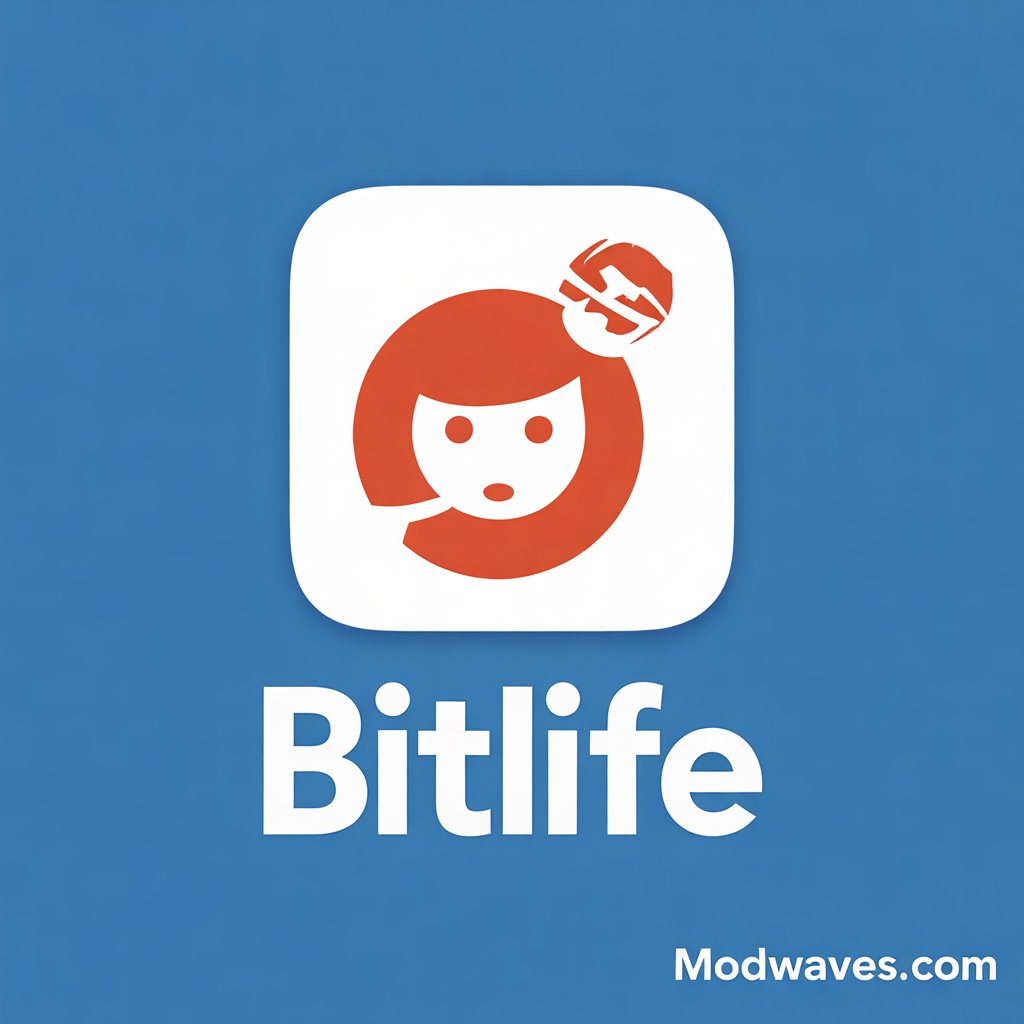Introduction
If you have ever downloaded an Android app from outside the Play Store, chances are you have come across something called an APK file. These files are essentially the installation packages for Android apps, just like .exe files for Windows. However, here is the catch: many people wonder, “Can I open APK files on PC?” and that is precisely what we’re exploring today.
Whether you are trying to play a mobile game on a bigger screen, test an app you are developing, or just curious about how to explore the contents of an APK, this guide has got you covered. We will delve deeply into how to open APK files on a PC, not just for one version of Windows. We will cover everything from Windows 7 to Windows 11.
By the end of this comprehensive guide, you will know how to run APK files on your PC, why it may not work for you at first, how to troubleshoot it, and even how to extract APK files on your PC and see what is inside. This is not just about running Android apps; it is about mastering the process with a smooth, user-friendly experience. Oh, and yes, we will answer the big question: Can I convert an APK to a PC file?
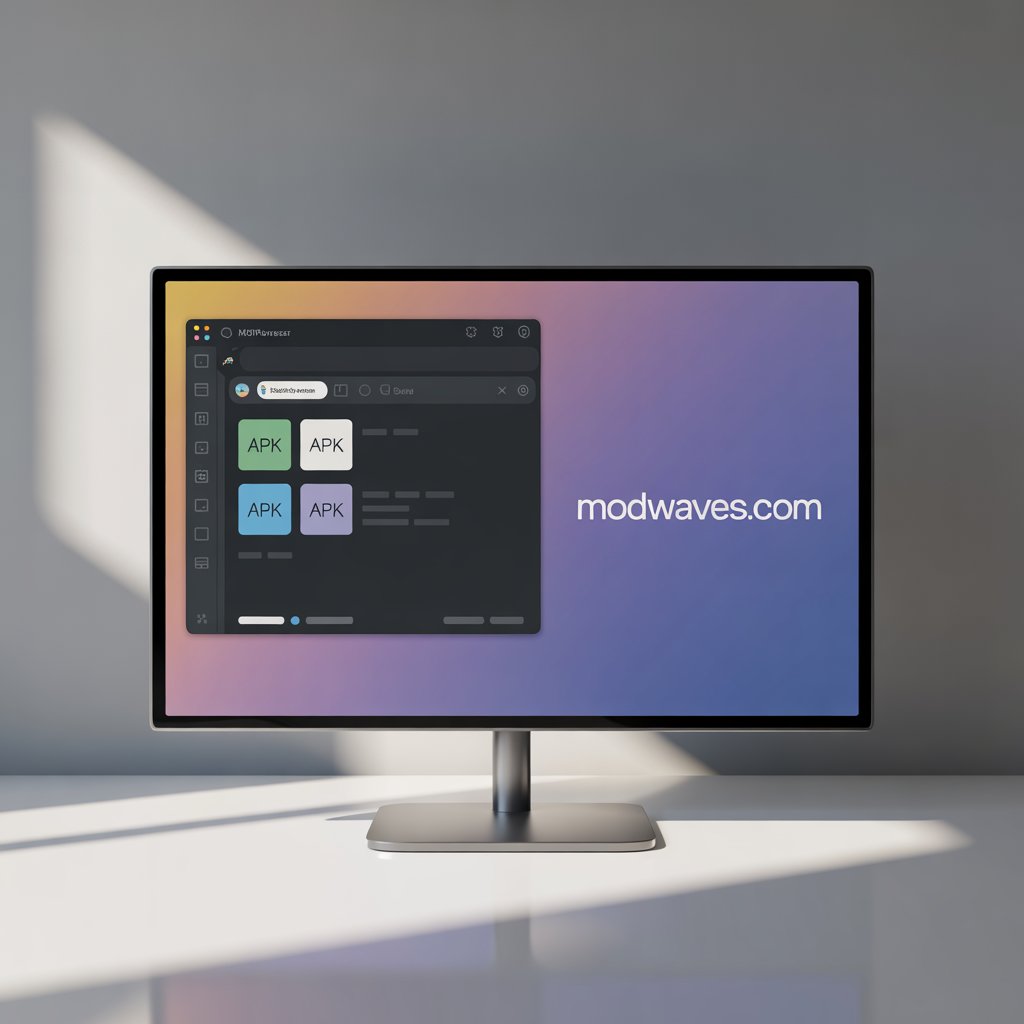
Understanding APK Files
APK stands for Android Package Kit. Think of it as the zip file that holds every single file needed to install and run an Android app. It includes the app code, resources, assets, certificates, and manifest files. Essentially, it is the complete blueprint of the app bundled in one neat package.
However, here is where things get interesting. You can open APK files on a PC using a variety of tools and Software. However, it is important to note that APKs are not natively compatible with Windows, meaning your system will not just “run” them like a regular .exe file. That is why many people get stuck when they double-click an APK file, and nothing happens.
Some common reasons why users want to open or extract APK files on a PC include:
- Testing apps: This is especially useful for developers who want to debug their apps before publishing them to the Play Store.
- Gaming: Playing Android-exclusive games with better graphics and controls using a keyboard and mouse.
- Exploring app internals: Tech-savvy users who want to see how an app is built or even customize it.
Now, if you have tried clicking on one and it did not work, you are not alone. We will explain why in the next section. However, keep in mind that there are several tools available that allow you to bypass this limitation and open APK files on your PC like a pro.
Let us keep going, because the fun part—actually running APK files—is coming next!
Can You Run APK Files on a PC?
The short answer is yes, but it is not a plug-and-play solution. To run an APK file on your PC, you will need the right tools, mainly because APKs are designed for the Android OS, not Windows. So you need something that acts like an intermediary, interpreting the APK into something your PC can understand.
Now, let us address a common question: “Why can’t I open APK files on a PC?”
Here is why:
- Incompatible format: Windows does not recognize .apk as a valid executable format.
- No native support: Unlike Android, Windows does not come with the environment to run APKs.
- Missing dependencies: Android apps require specific libraries and frameworks that Windows does not provide.
However, do not worry. This does not mean you are out of luck. There are multiple methods to open APK files on a PC, each catering to different user needs.
For example:
- Windows 7 & 8 users: You will need third-party Android emulators.
- Windows 10 users: You can use emulators or Chrome extensions.
- Windows 11 users: You have got the best of both worlds—emulators and native support via Windows Subsystem for Android (WSA).
Yes, you can run APK files on a PC, regardless of your Windows version. It just takes a few more steps, and we will guide you through them all.
How to Open APK Files on PC (Windows 7 to 11)
Let us get practical now. The process of opening APK files on a PC varies slightly depending on your Windows version. Let us break it down by version:
Windows 7 Users
Since Windows 7 lacks modern app integration, your best option is an Android emulator. Follow these steps:
- Download and install BlueStacks or NoxPlayer.
- Open the emulator and set up your Google account.
- Drag and drop the APK file into the emulator.
- It will automatically install the APK and make it runnable.
Windows 8/10 Users
These versions support newer apps but still need help with APKs. Here is what to do:
- Download an emulator like LDPlayer, MEmu, or BlueStacks.
- Install it and configure your settings.
- Load the APK using the emulator’s interface.
- Alternatively, use ARC Welder, a Chrome extension that allows you to run APKs directly in your browser.
Windows 11 Users
You are in luck! Windows 11 introduced Windows Subsystem for Android, which lets you run Android apps natively:
- Go to Settings > Optional Features and enable Virtual Machine Platform.
- Install Amazon Appstore from the Microsoft Store (this installs WSA).
- Download an APK and use a tool like ADB (Android Debug Bridge) to sideload it into WSA.
- Run the app like a native Windows program.
These methods will enable you to run APK files on your PC, regardless of the version of Windows you are using.
Best Methods to Run APK Files on PC
When it comes to the most effective ways to run APK files on a PC, emulators remain king. These software tools mimic an Android environment on your Windows machine, creating a bridge between your PC’s OS and the Android-based APK file. Here is a breakdown of the best methods available and why they stand out:
1. Android Emulators
These are hands-down the most reliable tools for opening and running APKs. Let us explore the top contenders:
- BlueStacks: Probably the most popular emulator, known for its stability and speed. It is perfect for gaming and offers full Play Store support.
- NoxPlayer: Offers excellent control customization for games and is lightweight compared to BlueStacks.
- LDPlayer: Designed specifically for gamers, it supports high frame rates and multiple instances.
- MEmu: Ideal for multitasking and compatible with a wide range of Android versions.
- Genymotion: Preferred by developers for its advanced debugging tools and virtual device options.
Steps to use an emulator:
- Download and install the emulator of your choice.
- Please open it and sign in with your Google account.
- Drag the APK file into the emulator or use the built-in browser to install it.
- The app installs and runs just like it would on a mobile phone.
2. Chrome Extensions: ARC Welder
This is a neat trick if you do not want to install heavy Software.
- Install the ARC Welder extension in Chrome.
- Add your APK file.
- ARC Welder will launch it in a simulated environment.
- Note: It supports only one app at a time and does not work with all APKs.
3. Windows Subsystem for Android (WSA) – For Windows 11
With the latest updates, Windows 11 users can now run APKs natively without the need for emulators.
How to use WSA:
- Enable Virtual Machine Platform.
- Install the Amazon App Store, which automatically installs WSA.
- Use ADB to sideload your APKs.
- Apps show up in your Start Menu like regular programs.
So, if you are asking, “How do I run an APK file on my PC?” — the answer is simple: choose a method that matches your performance needs and PC capabilities. Emulators are versatile; Chrome is lightweight; WSA is future-forward.
Each method allows you to open APK files on a PC effortlessly, but for the smoothest experience, Windows 11 users should absolutely try WSA.
How to Extract APK Files on a PC
So, you have downloaded an APK, but you are not just interested in using it—you want to dig inside and perhaps even examine the app’s layout, code, or assets. Good news: You can extract APK files on a PC using a few clever tools.
What Happens When You Extract an APK?
An APK is essentially a ZIP archive. When you unzip it, you get access to folders like:
- META-INF: Manifest file and security certificates
- lib/: Native libraries
- res/: App resources like images, layouts, and strings
- assets/: Files bundled with the app
- AndroidManifest.xml: Critical app configuration file
- classes.dex: Compiled code (Dalvik bytecode)
Best Tools to Extract APK Files on PC
Here are the tools that make extraction a breeze:
1. WinRAR or 7-Zip
- Rename .apk to .zip and extract it.
- Ideal for basic file access, including images, sounds, and layouts.
2. APKTool
- A more advanced tool that decodes resources and small code.
- Great for developers and reverse engineers.
3. Jadx or JADX-GUI
- Decompiles the DEX (Dalvik Executable) files into readable Java code.
- Helps you peek into the logic behind an app.
4. Android Studio
- Offers both extraction and simulation tools for APK analysis.
Why Extract APK Files?
- Check for malware: Before installation, verify that no malicious code exists.
- Explore app assets, including icons, sound clips, UI layouts, and more.
- Understand how apps are built, especially for developers.
So, if you have ever asked, “How to extract APK files on a PC?“—there is your answer. These tools open the door to in-depth exploration of APKs.
Can I Convert an APK to a PC Executable?
This is a ubiquitous question, and the short answer is not exactly.
APK files are built for Android’s runtime environment and use a completely different architecture from Windows apps. Still, people often search for “Can I convert an APK to a PC?” hoping for a one-click tool that converts an APK file into a .exe file. Let us break this down.
Why You Cannot Truly Convert APK to EXE
- Android apps are compiled for ARM or ARM64 processors.
- Windows apps are compiled for x86 or x64.
- They use different APIs, runtime environments, and system libraries.
Workarounds That Feel Like Conversion
Although direct conversion is not possible, using an emulator feels like you converted the APK to a Windows app because you can:
- Click it from the desktop
- Launch it in a window
- Use keyboard and mouse inputs
Fake Converters and Risks
Many websites offer “APK to EXE converter” tools, but beware:
- They are usually malware-laden
- At best, they bundle an emulator and trick you
- At worst, they steal your data
Better Alternative: Create a Shortcut
If you use BlueStacks or WSA, you can create a desktop shortcut to an APK app. It mimics a native experience without converting.
The truth is that you cannot directly convert an APK to an EXE, but you can simulate it closely using modern tools. If your goal is to run APK files on a PC, emulators, and WSA remain the only safe and effective options.
How to Run Android Apps on PC
Running Android apps on a PC used to be a niche skill reserved for tech enthusiasts. But not anymore. Thanks to evolving tech like emulators, Chrome extensions, and Microsoft’s Windows Subsystem for Android, you can run Android apps on a PC efficiently, with no smartphone required.
So, if you are sitting there with a powerful laptop or desktop and wondering how to take advantage of that larger screen, better keyboard, and faster hardware to run mobile apps, here is how you do it.
1. Use Android Emulators
This is still the most popular route for users on Windows 7 to 10. Emulators mimic an Android phone, allowing you to install and run apps as if you were using an actual device.
Top Android Emulators Include:
- BlueStacks – Great for gaming and productivity.
- NoxPlayer – Lightweight and game-focused.
- MEmu – Optimized for both Intel and AMD chipsets.
- LDPlayer – Prioritizes performance and multiple instances.
Steps:
- Download the emulator.
- Sign in to the Google Play Store.
- Install your Android apps or sideload APK files.
- Enjoy seamless app usage.
2. Use Chrome Extensions
This is ideal for users who want a lightweight solution.
ARC Welder is a popular Chrome extension that allows you to run Android apps directly in your browser.
How to Use:
- Install ARC Welder from the Chrome Web Store.
- Load your APK file.
- Configure your settings (orientation, form factor).
- Launch the app in a browser tab.
However, ARC Welder has limitations, such as a lack of support for Google Play Services, which means some apps may not function properly.
3. Windows 11’s Native Support
Windows 11 introduces a revolutionary featureWindows Subsystem for Android (WSA).
Steps:
- Install Amazon Appstore from Microsoft Store.
- Once installed, WSA enables native APK support.
- You can then install APKs using the ADB (Android Debug Bridge) command line tool.
- Apps run in their windows and can be pinned to the Start or Taskbar.
This makes it easier than ever to run Android apps on a PC without relying on emulators.
Which Method Is Best?
- For gamers: Use BlueStacks or LDPlayer.
- For developers: Try Genymotion or Android Studio.
- For light users, ARC Welder might suffice.
- For Windows 11 users: Use WSA for a seamless experience.
Yes, you can run APK files on a PC, but the method you choose should align with your goals, whether it is casual gaming, app development, or simply enjoying your favorite mobile apps on a larger screen.
Troubleshooting APK Files on PC
Even with the best Software and instructions, things can go wrong. You might wonder, “Why can’t I open APK files on PC?” or “Why is my emulator crashing?” This section will help you resolve the most common issues when attempting to run APKs on your computer.
Common Issues and Fixes
1. Emulator Not Opening or Crashing
- Fix: Ensure that virtualization is enabled in your BIOS or UEFI settings.
- Fix: Update your graphics drivers and Windows OS.
- Fix: Use a lightweight emulator, such as NoxPlayer, if you are on an older machine.
2. APK File Not Installing
- Fix: Ensure the APK file is not corrupted. Download it again from a trusted source.
- Fix: Check for compatibility issues with your emulator.
- Fix: Use ADB to sideload the APK.
3. App Crashes After Launch
- Fix: It may require Google Play Services, which is not available on all emulators.
- Fix: Switch to an emulator that supports full Play Store integration (like BlueStacks).
4. Poor Performance
- Fix: Allocate more CPU cores and RAM to the emulator.
- Fix: Close other background programs.
5. Compatibility Problems on Windows 11 WSA
- Fix: Only install APKs compatible with Android 11 or later.
- Fix: Use the WSATools app to simplify APK installation.
Tips for Smooth APK Experience
- Always download APKs from trusted sites, such as APKMirror or APKPure.
- Avoid using APKs intended for rooted devices unless you are familiar with the risks involved.
- Clear the emulator cache regularly to improve performance.
The next time you’re stuck thinking, “Why can’t I open APK files on PC?” come back to this troubleshooting guide. Most problems are minor and can be fixed in a few simple steps.
Security Concerns While Using APK Files on PC
Let us not sugarcoat it: APK files can be dangerous. Just like downloading random .exe files, sideloading APKs from unknown sources can expose your PC to serious threats. If you are you plan to open APK files on a PC, it’s essential to understand the risks and know how to mitigate them.
Risks Involved
- Malware and Spyware: Some APKs come bundled with hidden malware.
- Data Theft: Malicious APKs can steal credentials, files, or browser history.
- System Instability: Bad code can crash your emulator or even damage your system settings.
How to Stay Safe
- Use Trusted Sources: Stick to sites like APKMirror, F-Droid, or APKPure.
- Scan Files First: Use antivirus tools like VirusTotal to scan APKs before installation.
- Avoid Cracked Apps: These are often altered and more likely to be infected.
- Check Permissions: After installing the app, go into settings and review what it’s allowed to access.
- Keep Software Updated: Emulators and systems get patches for known vulnerabilities.
VPN and Firewall
When running APKs, especially those that involve network access, it’s advisable to use a VPN and enable your PC’s firewall. This blocks any unauthorized data transmission.
Use Sandboxed Emulators
Some emulators offer sandbox modes that isolate apps from the rest of your system, offering an added layer of protection.
Remember, security is non-negotiable. Just like you wouldn’t let a stranger into your home, don’t let unverified APK files into your computer.
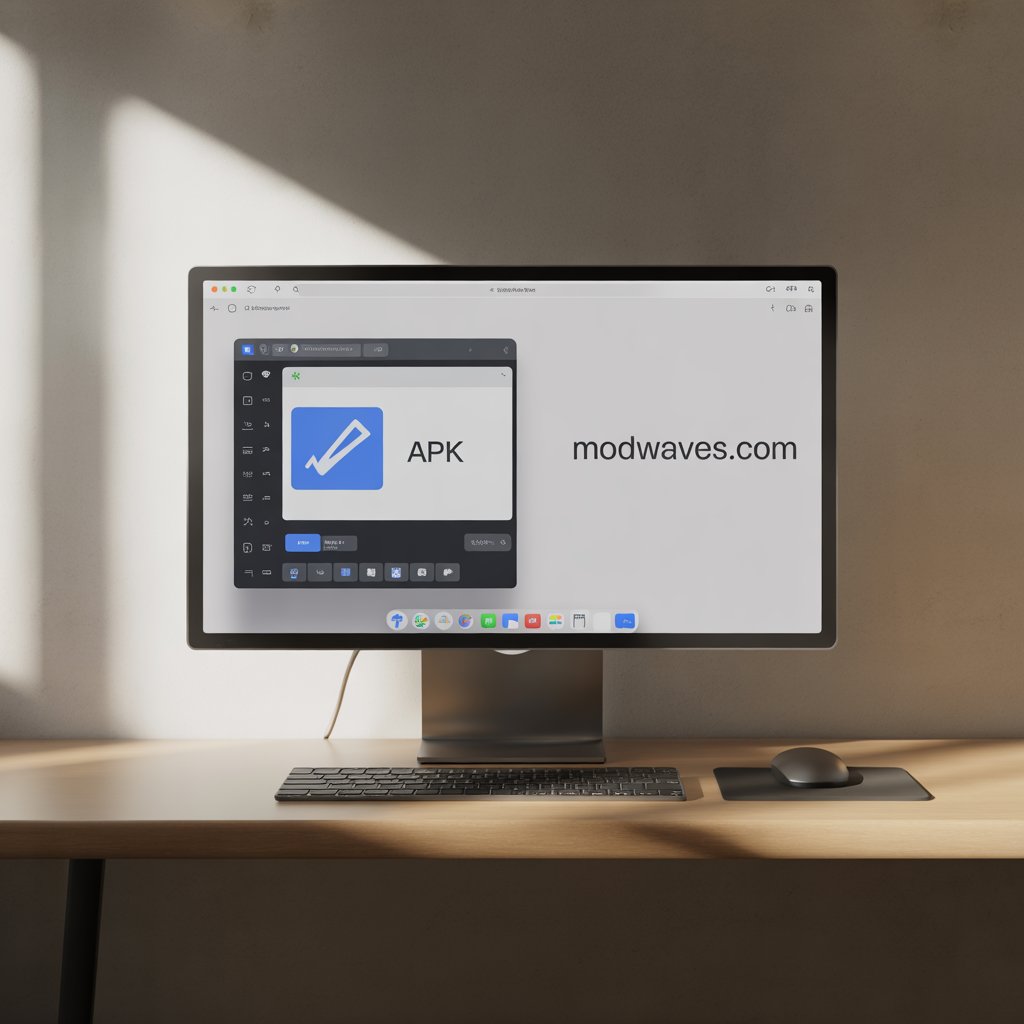
Top 5 Tools to Open APK Files on PC
If you’re serious about opening and running APK files on your PC efficiently, then choosing the right tools is key. With so many apps and emulators out there claiming to be the “best,” it’s easy to get overwhelmed. That’s why we’ve narrowed it down to the top 5 tools to open APK files on a PC, each with its unique strengths, use cases, and performance benchmarks.
Here’s a breakdown of the top players in the game:
1. BlueStacks
Best for: General use, gaming, multitasking
OS Compatibility: Windows 7 to 11
Key Features:
- Full Google Play Store access
- Advanced game controls
- Multi-instance support
- Custom key mapping
BlueStacks is often the go-to choice for individuals seeking a hassle-free, stable emulator with full Google Play Store support. It’s optimized for both casual and power users, and thanks to regular updates, it remains one of the most compatible platforms for APKs.
2. LDPlayer
Best for: Gaming performance and speed
OS Compatibility: Windows 7 to 11
Key Features:
- High FPS and performance optimization
- Multi-instance sync
- Custom keyboard and mouse mapping
- Lightweight compared to others
LDPlayer is a beast when it comes to handling Android games. It supports a wide range of APKs and is optimized for both Intel and AMD chipsets.
3. NoxPlayer
Best for: Casual users and app testing
OS Compatibility: Windows 7 to 10 (limited support on 11)
Key Features:
- Easy drag-and-drop APK installation
- Mac version available
- Screen recording and script recording
- Root access toggle
NoxPlayer provides excellent control and customization options for users who want to fine-tune their emulator environment. It’s easy to use and supports a wide variety of apps.
4. MEmu Play
Best for: Versatility and developer testing
OS Compatibility: Windows 7 to 11
Key Features:
- GPS simulation
- APK install with drag-and-drop
- Multiple Android versions supported
- Good for multitasking
MEmu strikes a balance between gaming and general app use. It supports multiple Android versions and is ideal for developers who need to test across various environments.
5. Windows Subsystem for Android (WSA)
Best for: Native APK integration on Windows 11
OS Compatibility: Windows 11 only
Key Features:
- Native Android app execution
- Amazon Appstore integration
- ADB sideloading support
- Seamless Windows UI experience
WSA is game-changing for users on Windows 11. It allows APKs to run natively, meaning fewer compatibility issues, faster performance, and tighter system integration.
Comparison Table
| Feature | BlueStacks | LDPlayer | NoxPlayer | MEmu | WSA (Win 11) |
|---|---|---|---|---|---|
| APK Support | ✔️ | ✔️ | ✔️ | ✔️ | ✔️ |
| Google Play Access | ✔️ | ✔️ | ✔️ | ✔️ | ❌ |
| Native App Integration | ❌ | ❌ | ❌ | ❌ | ✔️ |
| Game Optimization | ✔️ | ✔️✔️ | ✔️ | ✔️ | ❌ |
| Developer Tools | ❌ | ✔️ | ✔️ | ✔️ | ✔️ |
| System Requirements | Moderate | Low | Low | Medium | High |
Choosing the right tool depends on your use case. If you’re just looking to run APK files on PC for casual use or gaming, BlueStacks or LDPlayer is perfect. But if you want tighter integration and you’re on Windows 11, WSA is your best bet.
Performance Optimization Tips
Getting APKs to run is just the beginning. You also want them to run smoothly, without lag, crashes, or bugs. Whether you’re gaming or just testing an app, a laggy experience can ruin everything. That’s why these performance optimization tips are crucial.
1. Allocate More System Resources
Most emulators let you tweak how much RAM, CPU, and GPU they can use. Here’s how to do it:
- Open emulator settings (e.g., BlueStacks).
- Navigate to the Performance tab.
- Increase RAM allocation (2GB minimum recommended).
- Assign more CPU cores (2–4 is ideal).
2. Enable Virtualization Technology
This is a game-changer for performance:
- Enter your PC BIOS/UEFI settings.
- Enable “Intel VT-x” or “AMD-V”.
- Save and reboot.
Virtualization allows your emulator to use your system’s full potential and improves app responsiveness.
3. Close Background Applications
Heavy apps like Chrome, Photoshop, or even antivirus software can hog memory and CPU. Before launching your emulator:
- Close all unnecessary apps.
- Check Task Manager for any background processes eating up resources.
4. Use SSD for Storage
If you’re still using an HDD, you’ll face slow loading times. SSDs drastically improve APK load and runtime performance.
5. Optimize Graphics Settings
- Set graphics mode to “Compatible” if you face crashes.
- Use “Performance” mode for faster, low-graphics apps.
- Turn off “Frame Rate Limiting” for smoother performance.
6. Keep Everything Updated
- Emulator software
- Graphics drivers (NVIDIA, AMD, Intel)
- Windows updates
Regular updates often include performance improvements and bug fixes.
By applying these simple tweaks, you can ensure that running APK files on a PC feels just as smooth (if not smoother) than running them on a high-end Android phone.
Advanced APK Usage on PC
Once you’ve mastered the basics, it’s time to unlock more advanced features. Whether you’re a developer or a tech-savvy enthusiast, using APK files on PC can go far beyond just running apps.
1. Debugging APKs
Developers often use Android Studio or Genymotion for this purpose. You can:
- Connect the emulator to Android Studio.
- Use logcat for real-time app logs.
- Inspect UI and network activity.
- Debug errors and test different Android versions.
2. Reverse Engineering APKs
Reverse engineering is legal only if you own the app or have permission. Tools like APKTool and JADX allow you to:
- Decompile APKs.
- View Java source code and XML layout files.
- Understand the app’s internal logic.
- Modify the app and rebuild it.
3. Automating APK Testing
Tools like Appium and UIAutomator allow automation of app interaction. This is useful for:
- Regression testing
- UI consistency checks
- Cross-device behavior testing
4. Using APIs and Backend from APKs
Some advanced users extract backend URLs or APIs used by the app. This helps:
- Integrate services into other platforms.
- Analyze app behavior.
- Improve your own app’s backend architecture.
If you ever asked yourself, “How can I do more with APK files on PC?” — these are the pathways. Once you’re comfortable running apps, dive into testing, decompiling, debugging, and learning how these apps work from the inside out.
Alternatives to APKs for PC Users
Not everyone wants to go through the hassle of installing emulators or sideloading APK files. Maybe you just want a quick, simple way to access your favorite mobile apps or functionalities on your computer. If that’s you, there are several great alternatives to APKs for PC users that deliver a similar experience—often with better performance and fewer complications.
1. Web Versions of Popular Mobile Apps
Many popular Android apps offer fully functional web counterparts that work flawlessly in a browser:
- WhatsApp Web: Just scan a QR code and you’re in.
- Instagram: View and upload posts, stories, and even message.
- Spotify, YouTube, Twitter: All work great in browser form.
- Google Docs, Sheets, Gmail: Optimized for browser use with cloud sync.
These platforms eliminate the need to open APK files on PC entirely and provide direct access without installation.
2. Progressive Web Apps (PWAs)
PWAs are websites that behave like native apps. You can:
- “Install” them on your desktop with a single click.
- Run them offline in some cases.
- Use them like native apps, with Start Menu and Taskbar integration.
To install a PWA:
- Visit a site (e.g., Twitter or Spotify) in Chrome or Edge.
- Click the three-dot menu.
- Choose “Install [App Name]”.
Voila, no APK needed, and no emulator in sight.
3. Microsoft Store Alternatives
Many Android apps have counterparts or clones available on the Microsoft Store. For example:
- VLC Media Player
- Evernote
- Trello
- OneNote
- Adobe apps
Instead of trying to convert or run APK files on a PC, just find the desktop version—it may even have more features and better optimization.
4. Android App Streaming (Coming Soon)
Some tech companies, such as Microsoft and Google, are developing cloud-based app streaming services. These services enable you to run Android apps directly from the cloud, eliminating the need for an emulator or an APK file. This could soon become the standard way to use Android apps on non-Android devices.
5. Remote Device Access
Apps like AirDroid, Scrcpy, or Samsung DeX enable you to mirror your phone’s screen on your PC. You can:
- Interact with your Android device directly from your desktop.
- Drag-and-drop files.
- Copy-paste between devices.
These tools do not run APK files locally but offer complete mobile control from a PC, which might be precisely what you need.
Why Use Alternatives?
- Better performance: No need to emulate Android.
- More straightforward setup: One-click installs or browser access.
- Improved security: Fewer risks compared to sideloading APKs.
- Better UI: Designed for desktop interfaces.
So, if your goal is not necessarily to run APKs but just to use Android apps on a PC, consider these smoother, safer, and faster alternatives.
Final Thoughts and Best Practices
Now that we have covered the ins and outs of working with APKs on a computer, you should have a solid understanding of how to open APK files on a PC, run them, extract them, troubleshoot problems, and even explore advanced use cases. Whether you are on Windows 7 or the latest Windows 11, you are no longer limited by your operating system when it comes to accessing Android apps.
Key Takeaways
- APKs are installation files designed for Android, not Windows, but they can be opened and used on a PC using the right tools.
- The best way to run APKs on a PC is through an Android emulator or Windows 11’s native WSA support.
- You can extract APKs using tools like 7-Zip, APKTool, and JADX to view and analyze their contents.
- Converting an APK to an EXE is not possible directly. Be cautious of online scams that promise otherwise.
- For a smoother and more secure experience, you can often use web apps, PWAs, or desktop versions instead of APKs.
Best Practices When Using APK Files on PC
- Download from trusted sources: Use APKMirror or APKPure, and scan files before opening them.
- Keep tools updated: Emulators, Windows, and drivers must be kept current.
- Use antivirus software: Protect your system from malware-laden APKs. Do not use shady” “converters”: These are almost always scams.
- Experiment carefully: Especially with decompiling or reverse engineering, stay within legal bounds.
Ultimately, utilizing APKs on your PC is a powerful way to access Android apps in a more versatile environment. Whether you are a gamer, a developer, or just a curious tech enthusiast, the methods shared in this guide will help you do it safely, efficiently, and effectively.
Pros & Cons Summary of Opening APK Files on PC
To help you quickly evaluate whether working with APK files on your computer is worth the effort, here’s a straightforward breakdown of the pros and cons. This summary captures the key advantages and disadvantages of trying to open APK files on a PC, based on your goals, system setup, and skill level.
Pros
AdvantageDetails
Access to Mobile-Only Apps : Run Android apps and games not available on Windows.
Larger Screen Experience : Play games or use apps with better visuals and more workspace.
Keyboard & Mouse Support Makes mobile games and productivity apps more straightforward to use.
Multitasking Capabilities: Run multiple apps simultaneously using emulator multi-instance features.
App Testing & Debugging: Perfect for developers to test apps in various Android environments.
No Need for an Android Device: Use Android apps without owning a smartphone or tablet.
Offline Access & Backup: Install apps manually and run them without needing the Play Store.
Cons
DisadvantageDetails
Compatibility Issues Some APKswon’tt work without Google Play Services or root access.
Performance Demands: Emulators can be resource-intensive; older PCs may experience lag or crashes.
Security Risks Sideloading APKs can expose your PC to malware and spyware.
Legal Concerns: Extracting or reverse-engineering APKs without permission may violate laws.
Storage Usage: Emulators and APKs consume a significant amount of disk space.
Not All Features Work Push notifications, GPS, or hardware features may not function properly.
Setup Complexity The: The initial setup of emulators or WSA can be technical and time-consuming.
Best Use Cases
- Gamers who want to play mobile games with better controls.
- Developers testing their apps on different Android versions.
- Users looking to access Android-exclusive apps on PC.
Not Ideal For
- Users with low-end PCs or limited system resources.
- Those seeking one-click APK-to-PC conversion (which does not exist).
- Are you uncomfortable with the technical setup or file sideloading?
This summary should provide a clear indication of whether running or extracting APK files on a PC aligns with your needs. The pros definitely outweigh the cons if you are tech-savvy or willing to learn, but it’s important to proceed carefully, especially regarding security and performance.
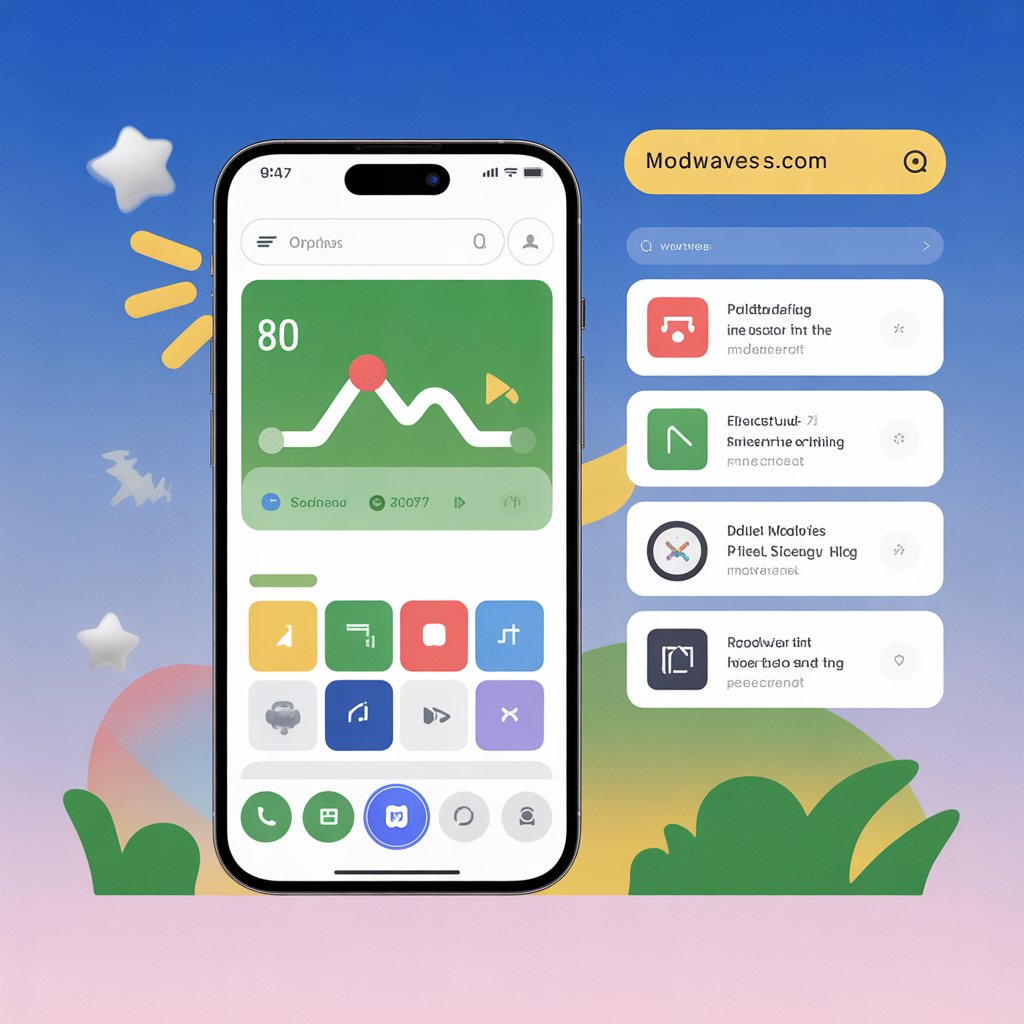
Troubleshooting Guide: Fixing APK File Issues on PC
Running into problems while trying to open APK files on a PC is pretty standard. Whether you are using Windows 7, 8, 10, or 11 or relying on emulators like BlueStacks or LDPlayer, technical hiccups can spoil the experience. Fortunately, most of these issues are fixable. Here is a detailed troubleshooting guide to help you resolve common errors step-by-step.
1. APK FileDoesn’tt Open or Install
Symptoms:
- Nothing happens when double-clicking the APK.
- The emulator does not recognize the file.” “Parsing error” or” “App not installed” message appears.
Fixes:
- Check File Integrity: The APK might be corrupt. Re-download it from a trusted site, such as APKMirror or APKPure.
- Use Drag-and-Drop: Most emulators support dragging the APK directly into the window to initiate installation.
- Update Emulator: Older emulator versions may not support new APKs.
- Check Android Version Compatibility: Ensure the emulator’s Android version matches the app’s requirements.
2. Emulator Crashes orWon’tt Launch
Symptoms:
- The emulator freezes during startup.
- The system slows down or crashes.
- Error messages like “VT-x not enabled” or” “Failed to start the engine.”
Fixes:
- Enable Virtualization in BIOS:
- Restart your PC and enter the BIOS or UEFI settings.
- Enable” Intel VT-” “or” “AMD-“. “
- Update Graphics Drivers: Use tools like GeForce Experience (NVIDIA) or Radeon Software (AMD).
- Free Up RAM: Close other programs before running the emulator.
- Reinstall Emulator: Fully uninstall and reinstall the latest version.
3. APK App Crashes After Launch
Symptoms:
- The app opens briefly and then crashes.
- Black screen or stuck loading.
Fixes:
- App Requires Google Play Services: Use an emulator with full Play Store integration (e.g., BlueStacks).
- Try a Different Emulator: Some APKs just work better on specific emulators.
- Precise Cache/Data: In emulator settings, precise app data for a fresh start.
4. WSA on Windows 11 Not Working
- Symptoms: Cannot sideload APKs.
- WSA is not showing up after installation.
- Errors with ADB commands.
Fixes:
- Ensure “Virtual Machine Platform” Is Enabled:
- Go to Control Panel > Programs > Turn Windows features on/off.
- Enable “Virtual Machine Platform” and reboot.
- Install WSATools: This simplifies APK sideloading via GUI.
- Use ADB Properly:
- Ensure ADB is installed and the device is detected (using the ‘ADB devices’ command).
- Use the correct command: adb install filename.apk
5. Performance Issues (Lag, Freezing, Stuttering)
Symptoms:
- The emulator runs slowly.
- Games lag or crash.
- High CPU/RAM usage.
Fixes:
- Adjust Emulator Settings:
- Allocate more RAM (2–4GB).
- Use Performance Mode or Compatibility Mode.
- Switch Graphics Mode:
- Use OpenGL or DirectX based on your system.
- Update Windows and Emulator: Often fixes lag-related bugs.
6. APK Extraction Tools Not Working
Symptoms:
- 7-Zip or WinRAR cannot open the APK.
- APKTool throws errors.
- Decompiled files are unreadable.
Fixes:
- Rename the APK to .zip before extraction.
- Use the Latest Versions of APKTool and JADX.
- Run Tools as Administrator to avoid permission issues.
7. Security Warnings or Antivirus Blocks
Symptoms:
- Antivirus flags the APK or emulator. Cannot complete the installation.
Fixes:
- Allow the App: Temporarily turn off antivirus during setup.
- Use Trusted Sources: Only download from reputable APK websites.
- Scan suspicious files with VirusTotal before installing them.
Final Tips for Smooth APK Experience
- Use BlueStacks or LDPlayer for the most stable performance.
- Download APKs only from reputable sources.
- Keep your emulator, system, and drivers up to date.
- Avoid multitasking heavily while using emulators.
If you are still wondering,” “Why can’t I open APK files on PC?” walk through this troubleshooting checklist carefully. Nine times out of ten, these fixes will get things working again smoothly.
Conclusion
By now, you should feel fully equipped to confidently open, run, extract, and troubleshoot APK files on your PC, regardless of whether you are using Windows 7, 8, 10, or the latest Windows 11. We have covered everything from what APK files are and why you’d use them on a PC to the best emulators, alternative tools, common issues, and even advanced development tips.
The reality is that while APKs aren’t natively supported by Windows, there are powerful and user-friendly methods to bridge that gap. Emulators like BlueStacks and LDPlayer provide robust and stable platforms for both gamers and casual users. Windows 11 users benefit from native Android support through the Windows Subsystem for Android (WSA), making the process smoother than ever.
For those who prefer to peek inside APKs rather than run them, tools like APKTool and JADX provide deep insights into how these apps are built. We’ve also explored the myths around converting APKs to PC files, outlined safer alternatives like Progressive Web Apps (PWAs), and addressed crucial security concerns every user should be aware of. Most importantly, you now know how to troubleshoot common problems that could trip you up, whether it’s an emulator crash, a corrupted file, or performance issues.
So, what’s the bottom line?
If you are asking,” “how do I run an APK file on my PC?” you have multiple options and solutions, all broken down for you step-by-step in this guide. Whether you’re testing, gaming, or simply curious, opening APK files on a PC is entirely possible and increasingly accessible. Just follow best practices, stay safe, and choose the tools that suit your specific needs.
Frequently Asked Questions
1. What is the safest way to open APK files on a PC?
The safest way is to use a trusted Android emulator, such as BlueStacks or LDPlayer, and only download APKs from reputable sites like APKMirror. Always scan APK files for malware before installing them to ensure the security of your device.
2. Can I open APK files on a PC without any software?
No, Windows cannot open or run APK files natively. You will need an emulator, WSA (Windows Subsystem for Android), or extraction tools like 7-Zip to interact with the file.
3. Why does my APK file not open in the emulator?
The file might be corrupted, incompatible with your emulator’s Android version, or it may require Google Play Services. Try reinstalling or using a different emulator.
4. Can I install APK files on Windows 11 without using the Amazon App Store?
Yes, you can sideload APKs using the Android Debug Bridge (ADB) command-line tool if the Windows Subsystem for Android (WSA) is installed.
5. Is it legal to extract and reverse engineer APKs?
It is only legal if you own the app or have permission from the developer. Reverse engineering without permission can violate terms of service or intellectual property laws.
Read More:
How to Use APKs on Chromebook 2025